Open up your favorite drawing program and draw a picture something like this:
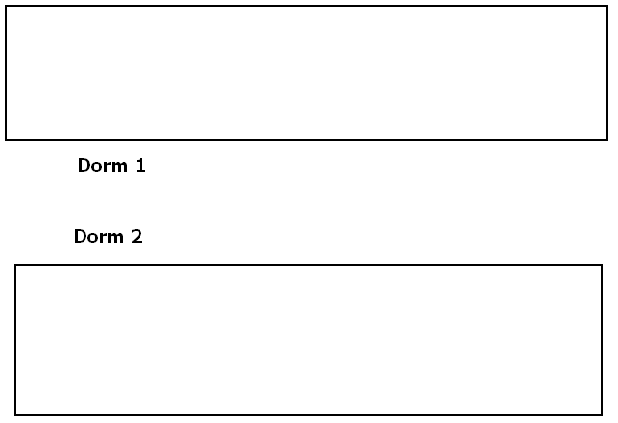
Save the image as 'Dorms.gif'
Open up your favorite drawing program and draw a picture something like this:
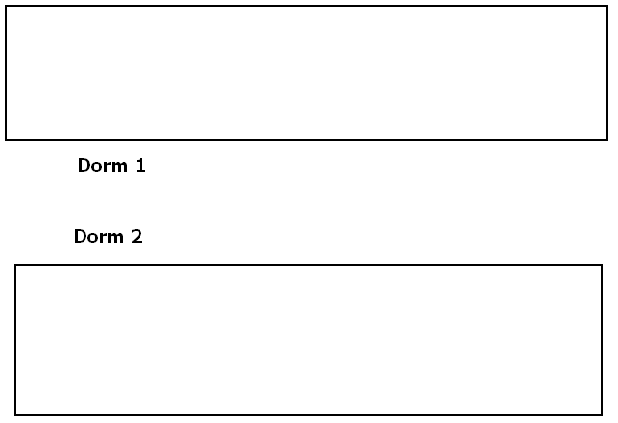
Save the image as 'Dorms.gif'
On your Booking Pad site, click on 'Add Event'

Fill in a name, date and description and then click on 'Save'
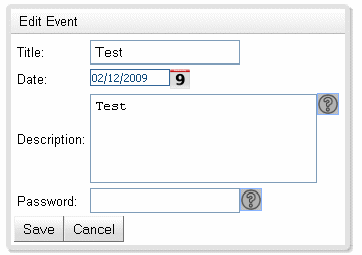
The event list will reload, when it does click on the 'Open' button
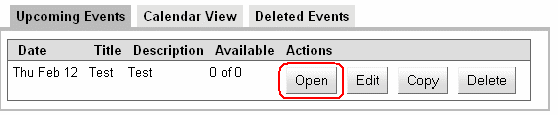
You will see a Blank page with some Buttons on it. Click on the 'Design View' Button


Click on 'Upload Image'
Click 'Browse'. Navigate to where you saved 'Dorms.gif' and select it. Click confirm.
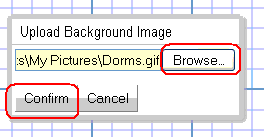
Your Dorms image will appear on the screen.
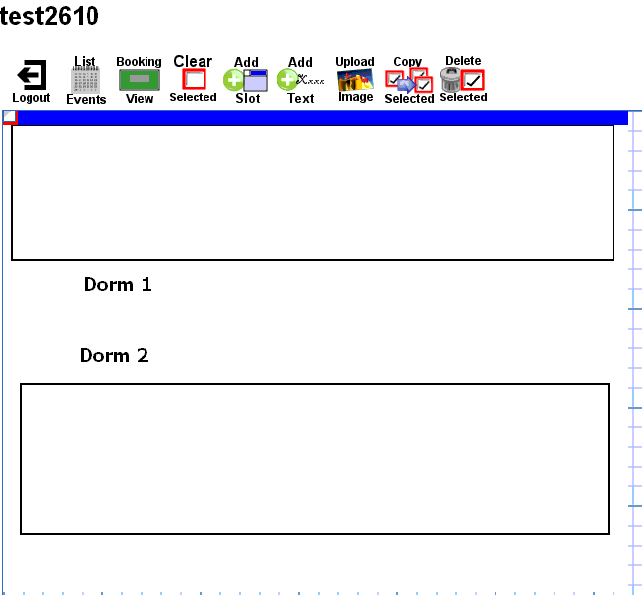
Now we are going to add some beds to our Dorms. We will do this by adding 'Slots'. Click on 'Add Slot' now.

A Slot will appear in the top left hand corner of your event sheet:
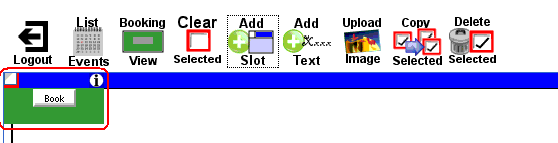
Now we are going to click our mouse down on the blue title section of the slot. (Between the checkbox and the 'i' icon). By Holding our mouse down we can drag the slot around the sheet.
If you put your mouse on one of the bottom or right hand side edges of the slot, you can resize it. Try moving and resizing the slot to make your event look like this.
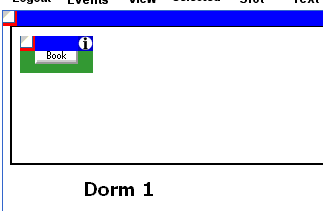
Now add another slot that looks the same next to it so that you have two like this:
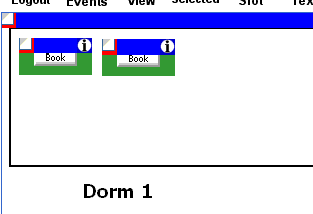
What you probably noticed was it was to get the slots the same size. Now we are going to add more slots an easier way. Click the checkboxes in the top left hand corner of each slot and then click on copy selected.
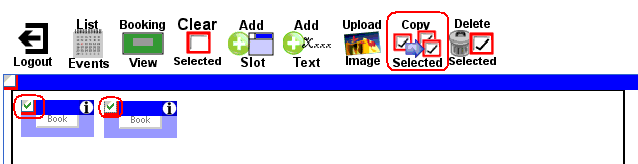
Two ticked and selected slots will appear in the top left hand corner. If you drag one, the other will move also. Place the slots next to the previous two. Add two more so that your sheet looks like this:
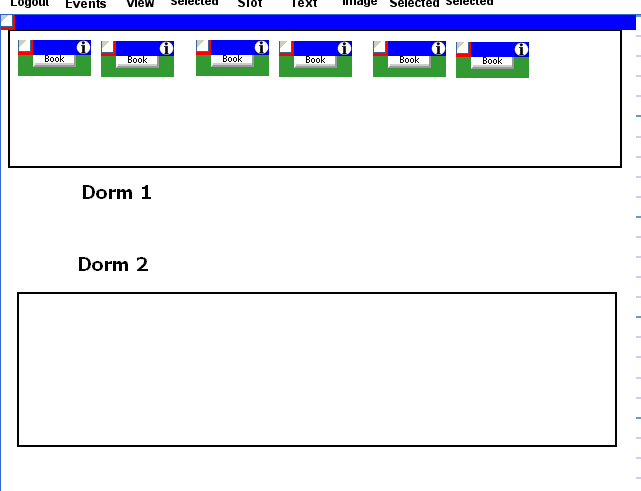
Now by copying the whole row of slots a couple of times you should be able to get your sheet to look like this:
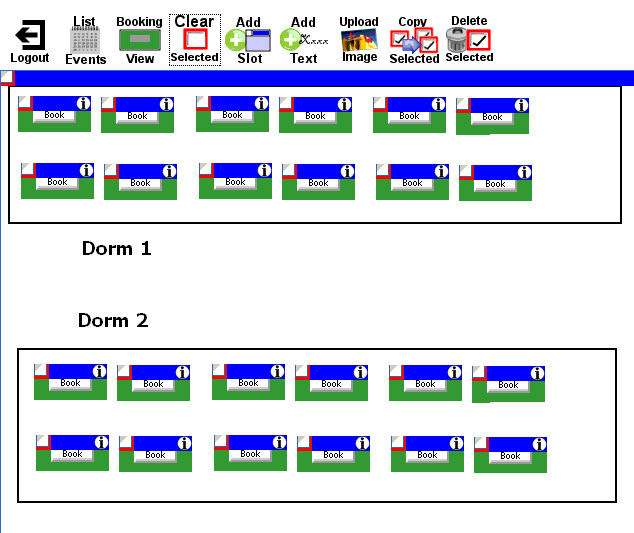
Now click on 'Booking View' and your done! A simple no frills Booking Event.
